Purchase Training
You are ready to complete your purchase after you have added training to your shopping cart.
-
Click
Cart on the Store tab.
The Shopping Cart screen displays.
-
In the Discount Code field, type a discount code if you have one.
-
Click
Apply. The totals update automatically to
reflect any discounts.
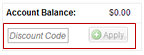
Note: If you are paying with a discount code that covers 100 percent of your purchase, the credit card fields and billing information will not display.
-
Click
Apply. The totals update automatically to
reflect any discounts.
-
Enter your credit card information, as it appears on the credit card.
In the Security Code field, enter the security code from the credit card.
- Visa and Master Card card holders: Find the three-digit security code on the back of the credit card above the signature.
- American Express card holders: Find the four-digit security code on the front of the card above and to the right of the credit card number.
- Enter your billing address. The billing address must match the address on your credit card statement.
- Agree to the terms and conditions.
-
Click Agree and Complete Purchase. Your credit card is charged once you click
Agree and Complete Purchase.
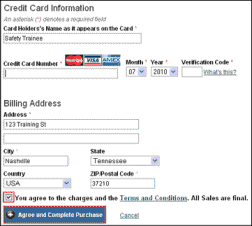
-
The Create Assignment screen displays
and indicates a receipt has been e-mailed to the e-mail address you entered
when creating your account or trainee record.
From this screen, you can do one of the following:
- Print a receipt
- Download the receipt as a PDF
- Create new trainees who will be added to your Trainees list and will be automatically assigned the training just purchased.
- Assign Training by selecting trainees for the assignments. For more information, see Assign Training.